- Get link
- X
- Other Apps
Posted by
Unknown
on
- Get link
- X
- Other Apps
When a user sign up for a new blog at BLOGGER , he/she gets a free domain that is 'yourblog.blogspot.com' . Though there is no problem in creating a website/blog by having a low level domain , but still if you are thinking of earning some bugs or having a professional design then you have to move to a Top level Domain ie com, in, info, org etc .
So Then you need to buy a Domain , actually a 'Paid' Domain . When someone (or it may be you too ) searches of our BIG 'G' for the keywords related to 'BUY DOMAIN' the top result you will land on are -
So Then you need to buy a Domain , actually a 'Paid' Domain . When someone (or it may be you too ) searches of our BIG 'G' for the keywords related to 'BUY DOMAIN' the top result you will land on are -
- GoDaddy.com - Godaddy is the #1 Domain Provider Wordwide with an estimate of 60 % Domain all over the world . GoDaddy has currently Joined with Google , and is the officially Recognized as Google's Domain partner .
- Bigrock.in - Big rock is an indian Domain provider , with 70 % of Indian Customers , the 24x7 Support of Bigrock is Astonishing .
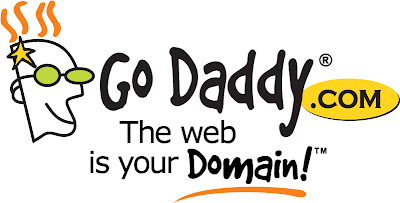 |
| GoDaddy ! - #1 Domain Seller |
So, Assuming you have bought a NEW domain from GoDaddy lets move to the steps to link your blog with it .
- Create a GoDaddy account or Login if you already have.
- Go To GoDaddy account , i.e My account in the All products TAB . It will show many options like Domain , email etc
- Go To the Domain TAB and Click on 'Launch'. A new tab will open, with heading Domain Manager.
- Click on the Domain Name which you want to configure with Blogger , the Domain Details will open .
- There on the 'Domain Details' Page you will Find 'DNS MANAGER'... and below that you will find a link 'LAUNCH'. Click on that , it will open the Zone File editor .
- After the Zone File editor is OPEN , Click on ADD RECORD ... When you click on add record a popup will open showing a drop-down menu contains options like A(host) , CNAME(Alias) etc .
- Now you have to be CAREFUL .
- You will have to Create 2 CNAME(Alias) and 1 A(Host) .
- For First CNAME enter these Details :-
- Name > 'www' and the HOST name > 'ghs.google.com'.
- Name > 'cfmc2cmoyfjs' and the Host name > 'gv-k6ps67tfvucpojbuybhzsukvp3iaasvmgnfhsbrb7en55im4irvq.domainverify.googlehosted.com'
- After creating Those 2 CNAME , you have to make A cards (Hosts) . So to do that again click on add new record > A(Host) and enter these details :-
- Host name is your new domain , you have to enter the new domain without 'www' ..... that is in the FORMAT 'yourdomain.com' ....... And in the IP address enter 64.202.189.170 .
- And the last thing you have to do is to redirect your example.com to www.example.com , for doint that follow these steps -
- Go to your domain lists , Check(Mark) on the domain which you want to redirect , on the top there will be many icons like dns , forward etc
- Click on forward and enter your domain in the redirection format in the pattern 'www.example.com' and save ! (error 404[Not found] Fixed :))
- Finally save them , if you get and error message just check if the details are already filled in your account , If yes then edit them no need to add new .
Moving To Blogger.com :-
- Login to your Blogger
- DashBoard >
- required blog>
- Settings>
- There you will find Blog address , click on
- Add a custom domain
- Already have a Domain(Advanced settings)
- enter your newly bought Domain with 'www'. And Click on SAVE
- Then it will show the DOMAIN there and In front of it 'Redirects' .
Hope you Successfully Moved your blogspot.com to .com ....or any other Domain . if you are having any problem please feel free to comment , our admins are ready to help you out !
Comments
Post a Comment